레이저 절단용 판금 부품을 설계하고 계신가요? 공정이 원활하게 진행되고 최종 제품이 완벽하기를 원합니다. 현명한 설계를 선택하면 레이저 커팅을 더 빠르고 저렴하고 안정적으로 할 수 있습니다. 설계 단계의 작은 변경으로 나중에 더 큰 문제를 예방할 수 있습니다.
레이저 절단을 위한 판금 부품을 디자인하는 가장 좋은 방법은 모양을 단순하게 유지하고, 피처 사이에 적절한 간격을 추가하고, 두께를 디자인 요구 사항에 맞추는 것입니다. 모서리는 날카로운 모서리 대신 반경이 있어야 합니다. 구멍은 깨끗하게 절단할 수 있을 만큼 충분히 커야 합니다. 또한 나중에 부품을 구부리거나 용접하는 방법도 고려해야 합니다.
레이저 절단을 위한 판금 부품을 설계하는 방법을 배울 준비가 되셨나요? 간단한 단계로 나눠 보겠습니다.

CAD 준비 및 파일 요구 사항
CAD 파일을 올바르게 준비하는 것은 제작 전 마지막 단계입니다. 올바른 설정은 실수를 방지하고 설계한 대로 정확하게 부품을 절단할 수 있도록 합니다.
프로덕션 준비 파일 생성을 위한 모범 사례
2D 벡터 도면 사용 레이저 절단. 겹치는 선이나 중복된 모양 없이 디자인을 깔끔하게 유지하세요. 파일을 정확하게 판독할 수 있도록 올바른 눈금과 단위를 설정하세요. 굽은 선, 컷아웃 및 기타 중요한 특징을 명확하게 표시합니다. 절단 경로에 포함되지 않은 숨겨진 레이어, 텍스트 또는 치수를 제거합니다. 파일을 보내기 전에 항상 구멍 크기와 간격을 다시 확인하세요.
레이저 커팅 설계를 위한 최적의 파일 형식
레이저 커팅기와 잘 작동하기 때문에 가장 일반적인 형식은 DXF와 DWG입니다. 간단한 디자인에는 AI, EPS 또는 SVG와 같은 다른 형식을 사용할 수 있습니다. 3D 레퍼런스와 커팅 파일을 공유해야 하는 경우 STEP과 IGES가 유용합니다. 서비스 제공업체에 문의하여 어떤 형식을 선호하는지 확인하세요.
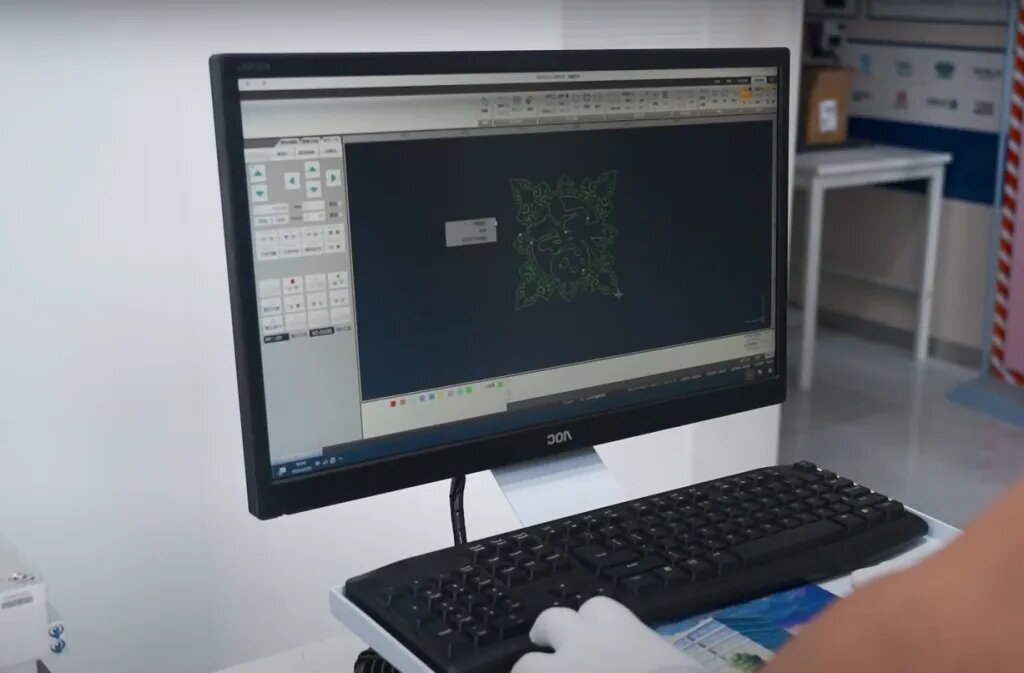
컷 경로 및 기능 설계
명확한 디자인 규칙은 정밀한 절단을 달성하고 생산 지연을 방지하는 데 도움이 됩니다. 이러한 규칙을 따르면 모든 피처가 깔끔하고 버가 없는 상태로 제작됩니다.
구멍, 슬롯 및 컷아웃 치수에 대한 규칙
구멍은 적어도 재료 두께만큼 커야 합니다. 구멍이 작으면 깔끔하게 절단되지 않고 가장자리가 거칠게 남을 수 있습니다. 정확한 모양을 유지하려면 슬롯과 컷아웃도 동일한 규칙을 따라야 합니다. 재료 강도를 유지하기 위해 피처 사이에 충분한 공간을 둡니다. 구멍을 가장자리에 너무 가깝게 배치하면 절단 중에 뒤틀림이나 약점이 생길 수 있습니다.
최소 피처 크기 구현
간단한 가이드라인은 가장 작은 피처를 재료 두께의 절반 이상으로 유지하는 것입니다. 예를 들어 2mm 판재에서 가장 좁은 슬롯의 폭은 1mm여야 합니다. 이 규칙을 따르면 절단 중 용융, 뒤틀림 또는 파손을 방지하고 깨끗한 절단과 안정적이고 신뢰할 수 있는 부품을 보장할 수 있습니다.
깔끔하고 제조 가능한 아트웍 만들기
화면에서 보기에는 괜찮아 보이는 아트웍도 제대로 준비하지 않으면 자르기 어려울 수 있습니다. 텍스트를 변환하고 모양을 단순화하면 레이저 커팅을 위한 디자인 준비가 완료됩니다.
텍스트를 윤곽선 및 도형으로 변환하기
파일을 보내기 전에 텍스트를 벡터 윤곽선으로 변환해야 합니다. 이렇게 하면 여러 시스템에서 글꼴 불일치를 방지하고 레이저가 사용자가 디자인한 대로 정확하게 절단할 수 있습니다. 윤곽선이 있는 텍스트는 기계가 읽고 깨끗하게 절단할 수 있는 형상이 되어 문자가 누락되거나 왜곡될 위험을 제거합니다.
적절한 브리지로 글꼴 및 복잡한 모양 스텐실화하기
"O" 또는 "A"와 같이 글자 안쪽의 닫힌 모양은 자를 때 떨어집니다. 이를 방지하려면 안쪽 도형과 바깥쪽 도형을 연결하는 작은 다리를 추가하세요. 로고나 섹션이 둘러싸인 복잡한 아트웍에도 같은 방법을 사용하세요. 브리지는 부품을 고정할 수 있을 만큼 넓어야 하지만 디자인을 깔끔하게 유지할 수 있을 만큼 작아야 합니다. 이렇게 하면 시각적 스타일을 유지하면서 아트워크를 제조할 수 있습니다.

일반적인 레이저 커팅 설계 오류 방지
디자인 파일에 작은 실수가 있으면 생산 속도가 느려지거나 부품 결함이 발생할 수 있습니다. 파일을 보내기 전에 파일을 정리하면 원활한 레이저 커팅이 가능합니다.
빈 개체와 열린 윤곽선 제거하기
빈 물체와 열린 윤곽선은 레이저 커터를 혼동할 수 있습니다. 윤곽선이 열려 있으면 레이저가 어디서 시작하거나 멈춰야 할지 몰라 절단이 불완전하게 됩니다. 빈 물체는 아무 용도가 없지만 기계가 인식하여 시간을 낭비하고 오류를 일으킵니다. 파일을 마무리하기 전에 항상 이러한 부분을 확인하고 제거하세요.
교차 및 공통 회선 문제 방지
가장자리를 공유하는 선이나 도형이 교차하면 이중 절단이 발생하여 재료를 태우고 부품을 약화시킬 수 있습니다. 또한 기계가 같은 경로를 반복하기 때문에 절단 프로세스가 느려질 수 있습니다. 각 도형이 닫혀 있고 경계가 명확한지 확인하십시오. 선이 겹치지 않도록 선을 분리하고 모든 절단 경로가 고유하도록 파일을 조정합니다.
제조 효율 최적화를 위한 최적화
스마트한 디자인 선택으로 생산 시간과 재료비를 줄일 수 있습니다. 효율적인 재단과 더 적은 추가 단계를 계획하면 프로젝트를 더 빠르고 저렴하게 진행할 수 있습니다.
자료 보존을 위한 네스팅 전략
네스팅은 재료를 효율적으로 사용하기 위해 시트에 파트를 정렬합니다. 파트를 서로 가깝게 배치하여 스크랩을 줄이되, 깔끔한 절단을 위해 충분한 공간을 남겨둡니다. 부품을 회전하거나 미러링하여 한 장에 더 많은 부품을 맞추고 비슷한 모양을 그룹화하여 절단 경로를 간소화합니다. 네스팅을 잘하면 재료를 절약하고 전체 비용을 낮출 수 있습니다.
최소한의 보조 작업을 위한 설계
줄일 부품 설계 연마, 디버링를 사용하거나 재커팅하면 생산 속도가 빨라집니다. 추가 마감이 필요한 매우 날카로운 모서리는 피하세요. 가장자리와 구멍이 처음에 깔끔하게 절단되도록 모양을 만드세요. 나중에 추가하는 대신 레이저 커팅 파일에 구부러진 부분, 슬롯 또는 탭을 포함하세요. 필요한 2차 단계가 적을수록 파트의 생산 속도가 빨라집니다.
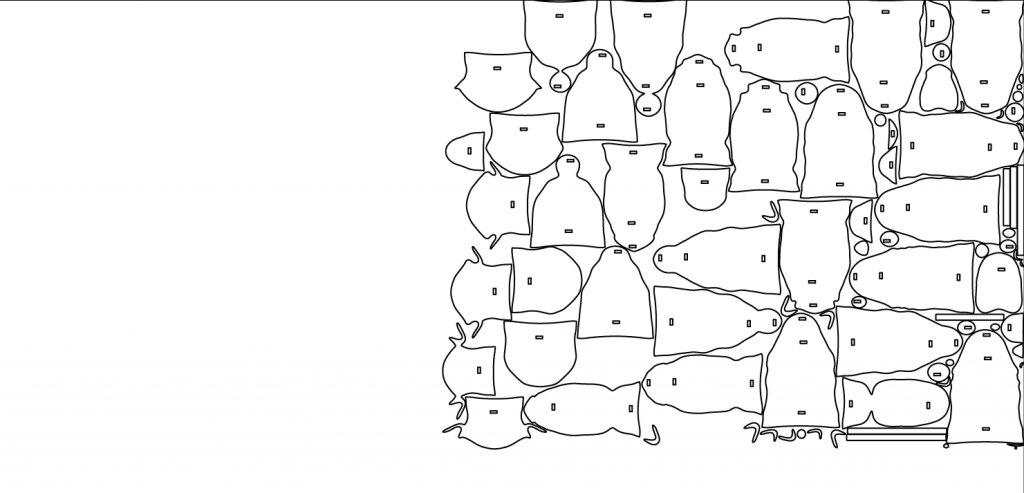
프로덕션용 파일 준비
디자인을 작업 현장으로 보내기 전에 파일이 명확하고 정확한지 확인하세요. 올바른 설정은 실수, 지연 및 재료 낭비를 방지합니다.
적절한 스케일링 및 단위 일관성 보장
파일 눈금이 실제 부품 크기와 일치하는지 항상 확인하세요. 밀리미터와 인치를 혼동하면 큰 오류가 발생할 수 있습니다. CAD 소프트웨어에서 단위를 명확하게 설정하고 내보내기 전에 다시 확인하세요. 설정 중에 크기를 확인할 수 있도록 도면에 참조 치수를 포함하세요.
필수 잘라내기 경로만으로 깨끗한 파일 유지 관리
파일을 단순하게 유지하고 필요하지 않은 것은 모두 제거하세요. 숨겨진 레이어, 중복된 선, 사용하지 않는 모양을 삭제합니다. 파트를 정의하는 절단 경로만 남깁니다. 치수나 메모와 같은 추가 세부 사항은 별도의 참조 파일에 넣어야 합니다. 깨끗한 파일은 기계가 원활하게 작동하고 오류 가능성을 줄이는 데 도움이 됩니다.
품질 관리 및 설계 검증
생산 전에 설계를 확인하면 비용이 많이 드는 실수를 방지하고 부품이 사양을 충족하는지 확인할 수 있습니다. 빠른 검토로 시간, 재료, 좌절감을 줄일 수 있습니다.
제조 공장으로 보내기 전 비행 전 체크리스트
모든 치수, 구멍 크기 및 간격을 확인합니다. 모든 윤곽선이 닫혀 있고 중복되거나 교차하는 선이 없는지 확인합니다. 텍스트에 윤곽선이 있고 복잡한 도형에 적절한 브리지가 있는지 확인합니다. 파일에 올바른 눈금과 단위를 사용하는지 확인합니다. 마지막으로 재료 두께와 최소 피처 크기가 절단 규칙과 일치하는지 검토해야 합니다.
레이저 커팅 서비스와의 효과적인 커뮤니케이션
재료, 두께, 부품 수량에 대한 명확한 지침을 제공하세요. 굽힘선이나 탭 배치와 같은 특별한 요구 사항을 포함하세요. 필요한 경우 참조 이미지를 공유하세요. 절단하기 전에 서비스 제공업체에 파일의 제조 가능성을 검토하고 피드백을 제공하도록 요청하세요. 명확한 커뮤니케이션은 실수를 방지하고 생산 속도를 높입니다.
결론
레이저 절단을 위한 판금 부품 설계는 명확성, 정밀성, 효율성이 중요합니다. 설계를 단순하게 유지하고, 적절한 간격을 유지하며, 최소 피처 규칙을 준수하고, 조립, 연동 부품 및 압입 부품을 위한 깔끔한 CAD 파일을 준비하세요. 레이아웃을 최적화하여 재료를 절약하고 추가 단계를 줄이세요.
레이저 커팅 디자인에 생명을 불어넣을 준비가 되셨나요? 지금 바로 문의하세요 를 클릭하여 견적을 받고 전문가의 지원을 받아 프로젝트를 시작하세요.
안녕하세요, 저는 케빈 리입니다

지난 10년 동안 저는 다양한 형태의 판금 제작에 몰두해 왔으며 다양한 워크숍에서 얻은 경험에서 얻은 멋진 통찰력을 이곳에서 공유했습니다.
연락하세요

케빈 리
저는 레이저 절단, 굽힘, 용접 및 표면 처리 기술을 전문으로 하는 판금 제조 분야에서 10년 이상의 전문 경험을 갖고 있습니다. Shengen의 기술 이사로서 저는 복잡한 제조 문제를 해결하고 각 프로젝트에서 혁신과 품질을 주도하는 데 최선을 다하고 있습니다.




